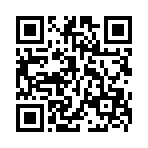In this topic, are the most frequently asked questions and answers.
It is recommended before you ask a question on the forum - read carefully this topic forum.
In this theme, the use of red color in messages is prohibited.
FAQ (frequently asked questions) MicroGIS Editor
Модераторы: Admin, Fencer_Silver, Alex
- Alex
- Администратор
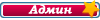
- Сообщения: 1041
- Зарегистрирован: 06 фев 2012, 15:57
- Откуда: Украина
- Настроение:
- Контактная информация:

 FAQ (frequently asked questions) MicroGIS Editor
FAQ (frequently asked questions) MicroGIS Editor
- Fencer_Silver
- Разработчик
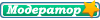
- Сообщения: 922
- Зарегистрирован: 06 фев 2012, 16:00
- Откуда: Украина
- Контактная информация:

 Re: FAQ (frequently asked questions) MicroGIS Editor
Re: FAQ (frequently asked questions) MicroGIS Editor
Warning! Read carefully!
In case load map with typeset "Navitel" with MicroGISEditor you MUST:
1. After loading a map press ALT+ENTER
2. In combobox select "TOPO"
3. Save map.
4. Close MicroGISEditor
5. Reopen saved map.
In case comeback to GPSMapEdit you MUST:
1. Open a map with any text editor
2. Change string Typeset = Navitel
3. Save a map and open with GPSMapEdit
Important: if you open a map with GPSMapEdit with unknown typeset (for GPSMapEdit) - GPSMapEdit will delete all turn restrictions from a map!!!
In case load map with typeset "Navitel" with MicroGISEditor you MUST:
1. After loading a map press ALT+ENTER
2. In combobox select "TOPO"
3. Save map.
4. Close MicroGISEditor
5. Reopen saved map.
In case comeback to GPSMapEdit you MUST:
1. Open a map with any text editor
2. Change string Typeset = Navitel
3. Save a map and open with GPSMapEdit
Important: if you open a map with GPSMapEdit with unknown typeset (for GPSMapEdit) - GPSMapEdit will delete all turn restrictions from a map!!!
- Alex
- Администратор
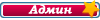
- Сообщения: 1041
- Зарегистрирован: 06 фев 2012, 15:57
- Откуда: Украина
- Настроение:
- Контактная информация:

 Re: FAQ (frequently asked questions) MicroGIS Editor
Re: FAQ (frequently asked questions) MicroGIS Editor
It' MACHINE TRANSLATE
1. How to install? Download the program on the "Download" page at the link: http://www.micro-gis.com/index.php/download.htmlи install as usual.
2. How to update? Download the software update on the "Download" page at the link: http://www.micro-gis.com/index.php/download.html and unpack it in path with a program, by replacing the old files to the files from the archive.
3. Why is my anti-virus software program determines MicroGIS as potentially dangerous? This is because the antivirus program can not read the code executable application. In such cases, you must add the program to the list of trusted MicroGIS antivirus software applications.
4. How do I transfer map PFM format to use the program MicroGIS Editor, without risk of losing data? View a map of an alternative type of data, perform ALT + ENTER, change the setting on the TypeSet Topo, save the map, restart the program and reopen the map.
5. How to perform a safe return, to use a third-party software, without risk of losing data in the cards? You must open a map in a notebook (I recommend the program Notepad + +), found in the header card option TypeSet = Topo and replace it with the desired.
6. When you open the card, the whole map is red, what should I do? Use the recommended number 4.
7. The program has spoiled an editable map, what should I do? Any saving the map, accompanied by the creation of a backup card, with an editable directory of the card. Select the desired backup [Map name]. Bak and change the file extension to [name of card]. Mp.
8. How to change the version of the tiles in Google satellite? To do this, go to: Menu "Tools" -> "Options" -> "General Options" -> "Options On-Line Card" -> "Settings Google satellite" -> "Server" option and make changes in http: / / khm1.google.com/kh/v = 95 on a necessary. As of 08/02/2012 current version of tiles - 102. Accordingly, the new setting will take the form http://khm1.google.com/kh/v=102
9. How to rename StreetDesc in specific markets with numbering of houses <90?
Step 1: Select the entire map (as an example) and open in the table. Or just select the desired objects and opening in the table. <<Show>>
Step 2: You need to rename Zaozernaya st. Making the first request (before it could make a request and leave only the Lviv) <<Show>>
Step 3: The results of the streets, in the first one, a new value <<Show>>
Step 4: Rename (press ENTER or move the focus to any cell). But after renaming the first object - it will be gone, his name no longer fits request.<<Show>>
Step 5: Create an additional request for a new street name <<Show>>
Step 6: After the second request (being a bottom red ellipse), select the column (top to bottom), and then ceases active button in the toolbar (marked in red) <<Show>>
Step 7: Click on the "Fill" - all objects are renamed to 777 Zaozernaya st. <<Show>>
10. How to create complex queries. <<Show>> or more advanced <<Show>>
11. Why not stand column with the check-boxes for bulk operations? One feature for a column with a check-box - they do not stand alone, what would they need to begin the selection highlight to them. For example, to set the attributes of roads need to start with a class of roads. It is important to remember that will only be filled with LAST selected column.
12. How to look at objects? Choose the category of (or "<<Show>> All"), and then open the tab (highlighted in red): Show On the tab, select the desired city <<Show>> Go to the tab "street", then select the desired street and an object on the street <<Show>>
13. How to clean your address information? Remove the contents of the fields "street" and "city" (use the BackSpace) in the panel "Object Properties" and click on an empty space on the map - the address information is cleared. If necessary, you can also uncheck the field "index", as well as clean up the rest of the field.
14. Why not start the Help file? There are two reasons:
1). Windows has blocked the file downloaded from the web. To unlock, you need to file properties to execute the "Unblock".
2). You must register the file in the system. It's enough to run once the file manually.
15. List of keyboard shortcuts (not all). Learn about the same with the section "Getting to Know -> list of" hot "keys" in the Help. DEL - delete a node Ctrl + DEL - delete the object Backspase - delete values in the table - copy / paste the selected (these) item (s) on the map, but not the contents of text fields, tables - copy / paste the contents of the selected text fields tables.
16. How can you make the filter objects in which 'Label' is not 'Street'?
In the table, still does. But remember - the table only selected on the map. So, start checking "Check compliance with the street name" - after the check in the box checks click "select all and show on the map." When everything is selected click "Open Table". Sort, so that they become separately (separate street right and right separately Labelle) - specified parts and click on the parts "of Label copy" or "copy of the Street."
Добавлено спустя 14 минут 30 секунд:
17. How to determine the properties of the turn restrictions by time, day of week and type of vehicle?
Шаг 1. <<Show>>
Шаг 2. <<Show>>
Шаг 3. <<Show>>
1. How to install? Download the program on the "Download" page at the link: http://www.micro-gis.com/index.php/download.htmlи install as usual.
2. How to update? Download the software update on the "Download" page at the link: http://www.micro-gis.com/index.php/download.html and unpack it in path with a program, by replacing the old files to the files from the archive.
3. Why is my anti-virus software program determines MicroGIS as potentially dangerous? This is because the antivirus program can not read the code executable application. In such cases, you must add the program to the list of trusted MicroGIS antivirus software applications.
4. How do I transfer map PFM format to use the program MicroGIS Editor, without risk of losing data? View a map of an alternative type of data, perform ALT + ENTER, change the setting on the TypeSet Topo, save the map, restart the program and reopen the map.
5. How to perform a safe return, to use a third-party software, without risk of losing data in the cards? You must open a map in a notebook (I recommend the program Notepad + +), found in the header card option TypeSet = Topo and replace it with the desired.
6. When you open the card, the whole map is red, what should I do? Use the recommended number 4.
7. The program has spoiled an editable map, what should I do? Any saving the map, accompanied by the creation of a backup card, with an editable directory of the card. Select the desired backup [Map name]. Bak and change the file extension to [name of card]. Mp.
8. How to change the version of the tiles in Google satellite? To do this, go to: Menu "Tools" -> "Options" -> "General Options" -> "Options On-Line Card" -> "Settings Google satellite" -> "Server" option and make changes in http: / / khm1.google.com/kh/v = 95 on a necessary. As of 08/02/2012 current version of tiles - 102. Accordingly, the new setting will take the form http://khm1.google.com/kh/v=102
9. How to rename StreetDesc in specific markets with numbering of houses <90?
Step 1: Select the entire map (as an example) and open in the table. Or just select the desired objects and opening in the table. <<Show>>
Step 2: You need to rename Zaozernaya st. Making the first request (before it could make a request and leave only the Lviv) <<Show>>
Step 3: The results of the streets, in the first one, a new value <<Show>>
Step 4: Rename (press ENTER or move the focus to any cell). But after renaming the first object - it will be gone, his name no longer fits request.<<Show>>
Step 5: Create an additional request for a new street name <<Show>>
Step 6: After the second request (being a bottom red ellipse), select the column (top to bottom), and then ceases active button in the toolbar (marked in red) <<Show>>
Step 7: Click on the "Fill" - all objects are renamed to 777 Zaozernaya st. <<Show>>
10. How to create complex queries. <<Show>> or more advanced <<Show>>
11. Why not stand column with the check-boxes for bulk operations? One feature for a column with a check-box - they do not stand alone, what would they need to begin the selection highlight to them. For example, to set the attributes of roads need to start with a class of roads. It is important to remember that will only be filled with LAST selected column.
12. How to look at objects? Choose the category of (or "<<Show>> All"), and then open the tab (highlighted in red): Show On the tab, select the desired city <<Show>> Go to the tab "street", then select the desired street and an object on the street <<Show>>
13. How to clean your address information? Remove the contents of the fields "street" and "city" (use the BackSpace) in the panel "Object Properties" and click on an empty space on the map - the address information is cleared. If necessary, you can also uncheck the field "index", as well as clean up the rest of the field.
14. Why not start the Help file? There are two reasons:
1). Windows has blocked the file downloaded from the web. To unlock, you need to file properties to execute the "Unblock".
2). You must register the file in the system. It's enough to run once the file manually.
15. List of keyboard shortcuts (not all). Learn about the same with the section "Getting to Know -> list of" hot "keys" in the Help. DEL - delete a node Ctrl + DEL - delete the object Backspase - delete values in the table - copy / paste the selected (these) item (s) on the map, but not the contents of text fields, tables - copy / paste the contents of the selected text fields tables.
16. How can you make the filter objects in which 'Label' is not 'Street'?
In the table, still does. But remember - the table only selected on the map. So, start checking "Check compliance with the street name" - after the check in the box checks click "select all and show on the map." When everything is selected click "Open Table". Sort, so that they become separately (separate street right and right separately Labelle) - specified parts and click on the parts "of Label copy" or "copy of the Street."
Добавлено спустя 14 минут 30 секунд:
17. How to determine the properties of the turn restrictions by time, day of week and type of vehicle?
Шаг 1. <<Show>>
Шаг 2. <<Show>>
Шаг 3. <<Show>>
- Alex
- Администратор
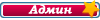
- Сообщения: 1041
- Зарегистрирован: 06 фев 2012, 15:57
- Откуда: Украина
- Настроение:
- Контактная информация:

 Re: FAQ (frequently asked questions) MicroGIS Editor
Re: FAQ (frequently asked questions) MicroGIS Editor
It' MACHINE TRANSLATE
18.Chto such traffic lanes and connecting strips to the maneuvers at the crossroads? How to arrange banding and assembling strips at the intersection?
Traffic lanes in the MGE is defined by the rule from first to last node on the road. Connection strips when maneuvering at the intersection is defined as a restriction. Explain with an example:
<<Show>>
You can see in the figure that the lower road joined the middle lane. For her, identified two possible maneuver (green line). For her - this restriction, ie if from this band could turn to the right - then arrange the right and left (green lines) would not have been necessary. Ie from all the other bands - can perform any (admissible) maneuver. Ie of the right lane of the road can lower turn right, go straight or turn left. So for her limitations and not put.
No band is determined from the center of the road. The leftmost lane 1, and further to the right to increase the numbering. See the picture:
<<Show>>
How to deal with WAY to MGE
1. Choosing a GCD, and opening restrictions turns. We place restrictions turns.
Next, select any maneuver and call button in the toolbar configuration pages. Setting window traffic lanes (Figure immediately red lines shows the corresponding lines in the figure and table (matching color).
<<Show>>
The following figure to maneuver:
<<Show>>
Start alignment stripes. Shown here is the default values:
a) for a two-way road - 2 lanes
б) for one-way - 1 lane
Arrows on the road - it is actually directed ROAD (ie, how it drew a cartographer). It is this direction and will be determined by the number of bands in the forward and reverse direction.
<<Show>>
Now introduce restrictions:
<<Show>>
It is possible, by pressing a button in the toolbar to change the rendering of the maneuvers. There are 2 options: as the crow flies и through the center of.
<<Show>>
Click "Close" (in the "Setting the lanes"), and pay attention to:
<<Show>>
Follow the assignment only band, and limited connectivity - not yet. Click on the "Apply" button (in the "loss of rotation") - for the use or "Cancel" - to cancel.
<<Show>>
19. Why does not the "Insert" command between copies of the program?
If you have copied to the clipboard objects, and then want to move them a second, just a running instance of the program, in the second instance should at least create a map. To do this, after a second instance, use the "New" from the "File" menu. After creating the map, the "Paste" will be available. Also, the "Paste" will be available in the second instance, if prior to the launch, advance copy objects to the clipboard. These two methods are valid only for the registered version of the program.
If the program is in the TRIAL or BETA, "Paste" in the second copy works only when you open the card with the objects and then update the menu.
20. How to control viewing in 3D?
Playback controls:
W - move forward
S - going backwards
A - turn left
D - turn right
Arrow - Lifting eyes
Down Arrow - Lowering the gaze
Left Arrow - Move Left
Stelka right - Move right
Home - Reduced
End - the climb
P - restructuring the scene in the direction of view (extended scene forward)
18.Chto such traffic lanes and connecting strips to the maneuvers at the crossroads? How to arrange banding and assembling strips at the intersection?
Traffic lanes in the MGE is defined by the rule from first to last node on the road. Connection strips when maneuvering at the intersection is defined as a restriction. Explain with an example:
<<Show>>
You can see in the figure that the lower road joined the middle lane. For her, identified two possible maneuver (green line). For her - this restriction, ie if from this band could turn to the right - then arrange the right and left (green lines) would not have been necessary. Ie from all the other bands - can perform any (admissible) maneuver. Ie of the right lane of the road can lower turn right, go straight or turn left. So for her limitations and not put.
No band is determined from the center of the road. The leftmost lane 1, and further to the right to increase the numbering. See the picture:
<<Show>>
How to deal with WAY to MGE
1. Choosing a GCD, and opening restrictions turns. We place restrictions turns.
Next, select any maneuver and call button in the toolbar configuration pages. Setting window traffic lanes (Figure immediately red lines shows the corresponding lines in the figure and table (matching color).
<<Show>>
The following figure to maneuver:
<<Show>>
Start alignment stripes. Shown here is the default values:
a) for a two-way road - 2 lanes
б) for one-way - 1 lane
Arrows on the road - it is actually directed ROAD (ie, how it drew a cartographer). It is this direction and will be determined by the number of bands in the forward and reverse direction.
<<Show>>
Now introduce restrictions:
<<Show>>
It is possible, by pressing a button in the toolbar to change the rendering of the maneuvers. There are 2 options: as the crow flies и through the center of.
<<Show>>
Click "Close" (in the "Setting the lanes"), and pay attention to:
<<Show>>
Follow the assignment only band, and limited connectivity - not yet. Click on the "Apply" button (in the "loss of rotation") - for the use or "Cancel" - to cancel.
<<Show>>
19. Why does not the "Insert" command between copies of the program?
If you have copied to the clipboard objects, and then want to move them a second, just a running instance of the program, in the second instance should at least create a map. To do this, after a second instance, use the "New" from the "File" menu. After creating the map, the "Paste" will be available. Also, the "Paste" will be available in the second instance, if prior to the launch, advance copy objects to the clipboard. These two methods are valid only for the registered version of the program.
If the program is in the TRIAL or BETA, "Paste" in the second copy works only when you open the card with the objects and then update the menu.
20. How to control viewing in 3D?
Playback controls:
W - move forward
S - going backwards
A - turn left
D - turn right
Arrow - Lifting eyes
Down Arrow - Lowering the gaze
Left Arrow - Move Left
Stelka right - Move right
Home - Reduced
End - the climb
P - restructuring the scene in the direction of view (extended scene forward)
- Alex
- Администратор
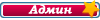
- Сообщения: 1041
- Зарегистрирован: 06 фев 2012, 15:57
- Откуда: Украина
- Настроение:
- Контактная информация:

 Re: FAQ (frequently asked questions) MicroGIS Editor
Re: FAQ (frequently asked questions) MicroGIS Editor
It' MACHINE TRANSLATE
21. How do I transfer bookmarks from GME in MGE?
1. GME - is exported to csv bookmarks
2. Open the tab in Excel, column Copy and paste the text in the column, in a file, in an attachment that
3. If desired, change the type of the POI, which will depict our tab (cell A1)
4. Copy the formulas in cells СDEFGH
5. We put in the lines below - by the number of bookmarks
6. Column H get the source, copy it
7. We put in WordPad (!) - He understands the transfer lines and lines of Excel
8. Again, copy all the text and paste it in the map in your favorite text editor. All completed transfer.
MGE run, select all and open the table. Build a filter by type POI: "type equals 0x1300"

Get the list of all bookmarks

You can add a complex filter - by date, text, etc., something to add, edit, go to the map to the desired tab. If a little standard fields, you can think of all sorts of user keys and thus select all filters that will climb to the head.

If you do not want to type the filter each time - you can save the file and, if necessary, to open. When work is within a filter, every time you open the table filter is applied, do not unnecessary actions.
Table - a powerful tool!
P.S. By analogy, the camera can be easily extended to the road signs.
22. Video tutorials on how to use
lesson 1
lesson 2
21. How do I transfer bookmarks from GME in MGE?
1. GME - is exported to csv bookmarks
2. Open the tab in Excel, column Copy and paste the text in the column, in a file, in an attachment that
3. If desired, change the type of the POI, which will depict our tab (cell A1)
4. Copy the formulas in cells СDEFGH
5. We put in the lines below - by the number of bookmarks
6. Column H get the source, copy it
7. We put in WordPad (!) - He understands the transfer lines and lines of Excel
8. Again, copy all the text and paste it in the map in your favorite text editor. All completed transfer.
MGE run, select all and open the table. Build a filter by type POI: "type equals 0x1300"

Get the list of all bookmarks

You can add a complex filter - by date, text, etc., something to add, edit, go to the map to the desired tab. If a little standard fields, you can think of all sorts of user keys and thus select all filters that will climb to the head.

If you do not want to type the filter each time - you can save the file and, if necessary, to open. When work is within a filter, every time you open the table filter is applied, do not unnecessary actions.
Table - a powerful tool!
P.S. By analogy, the camera can be easily extended to the road signs.
22. Video tutorials on how to use
lesson 1
lesson 2